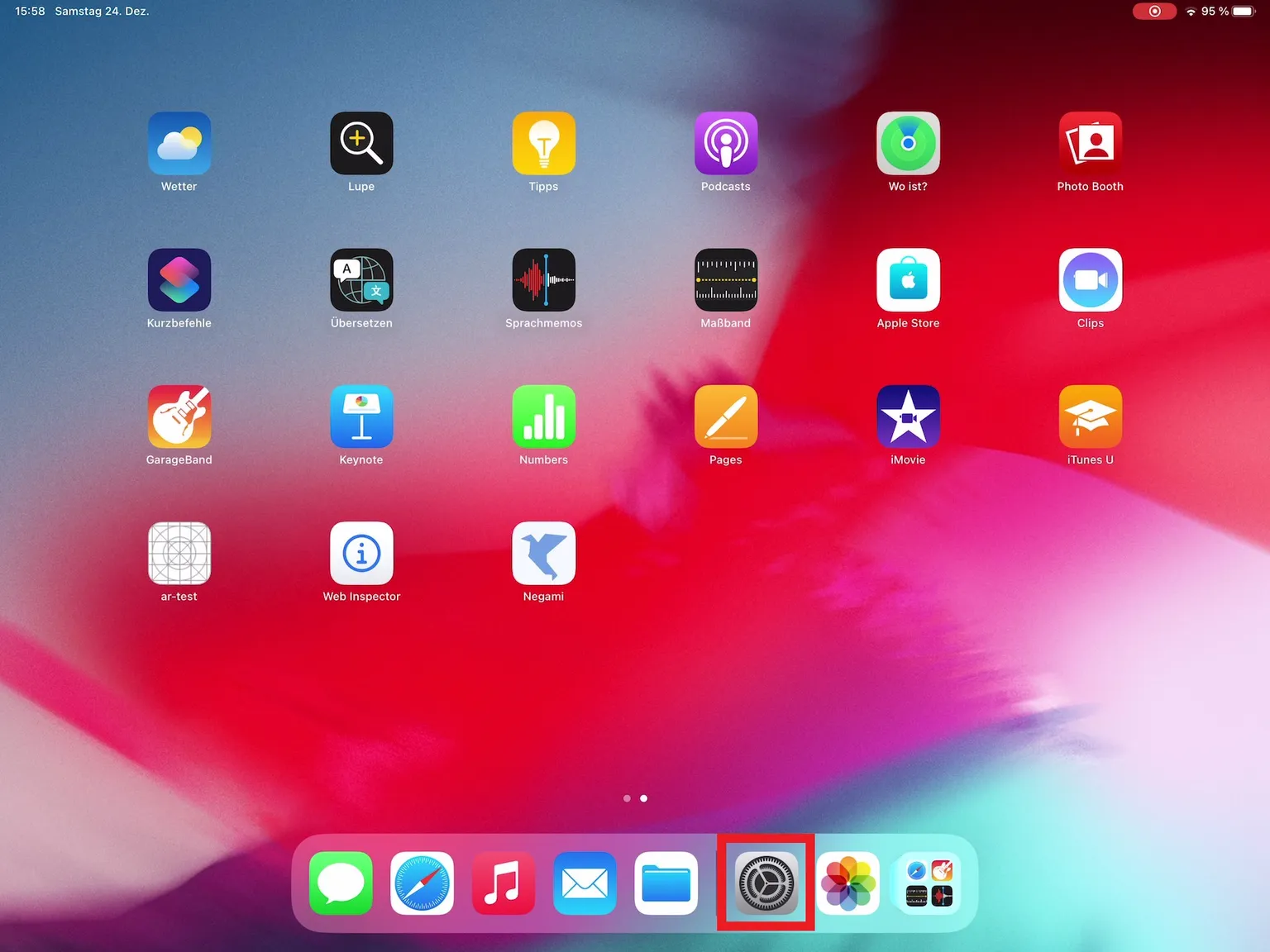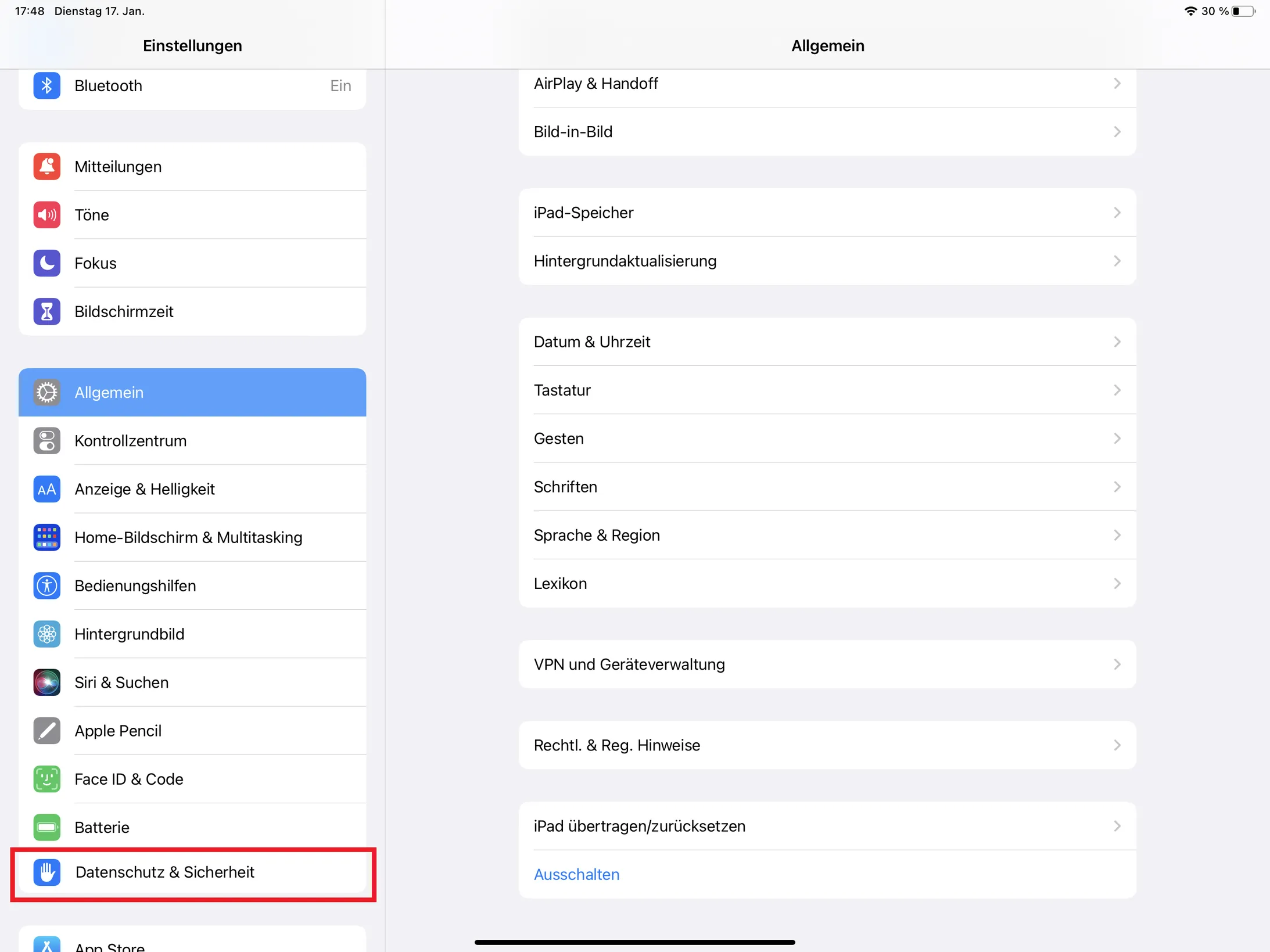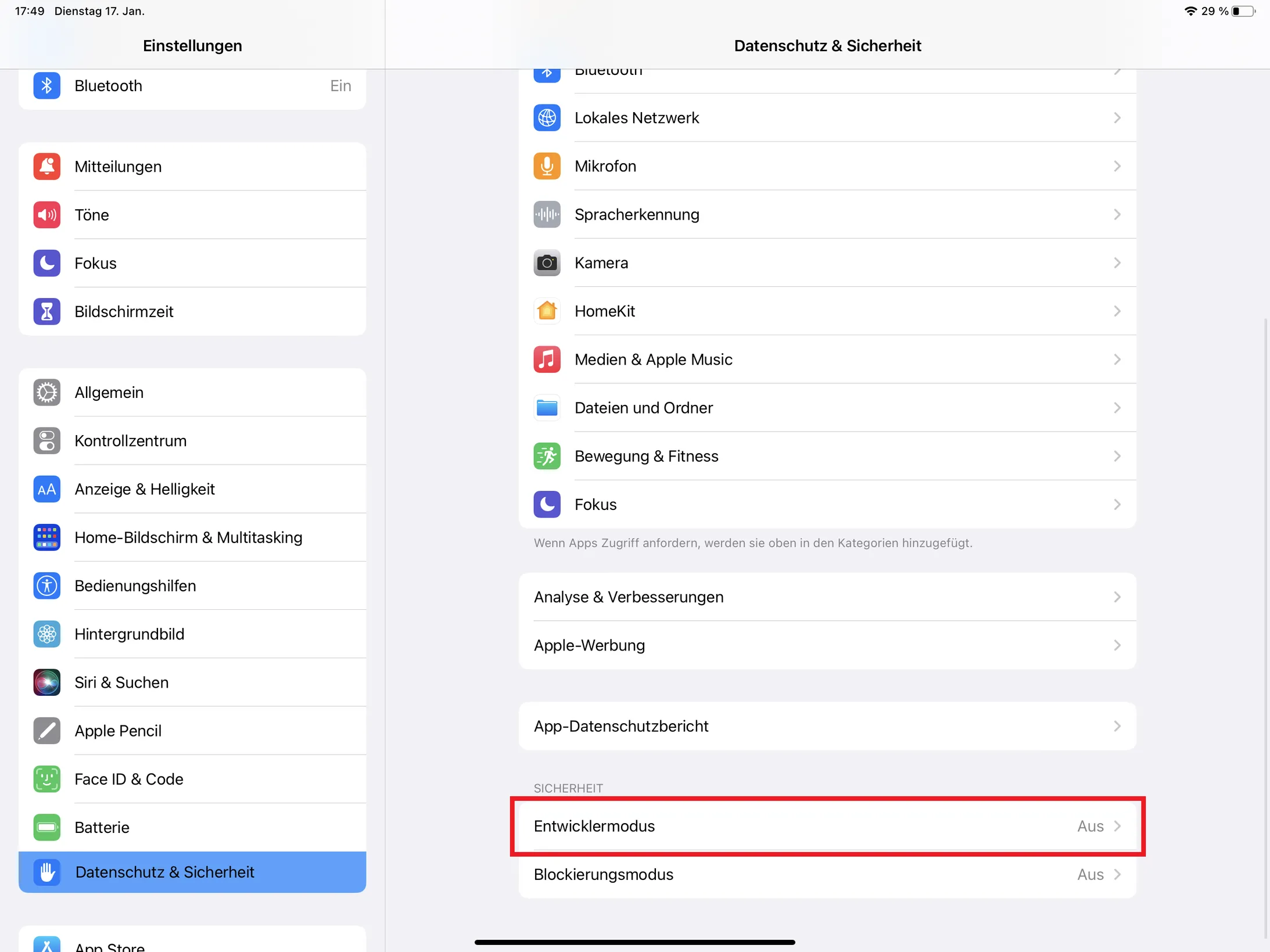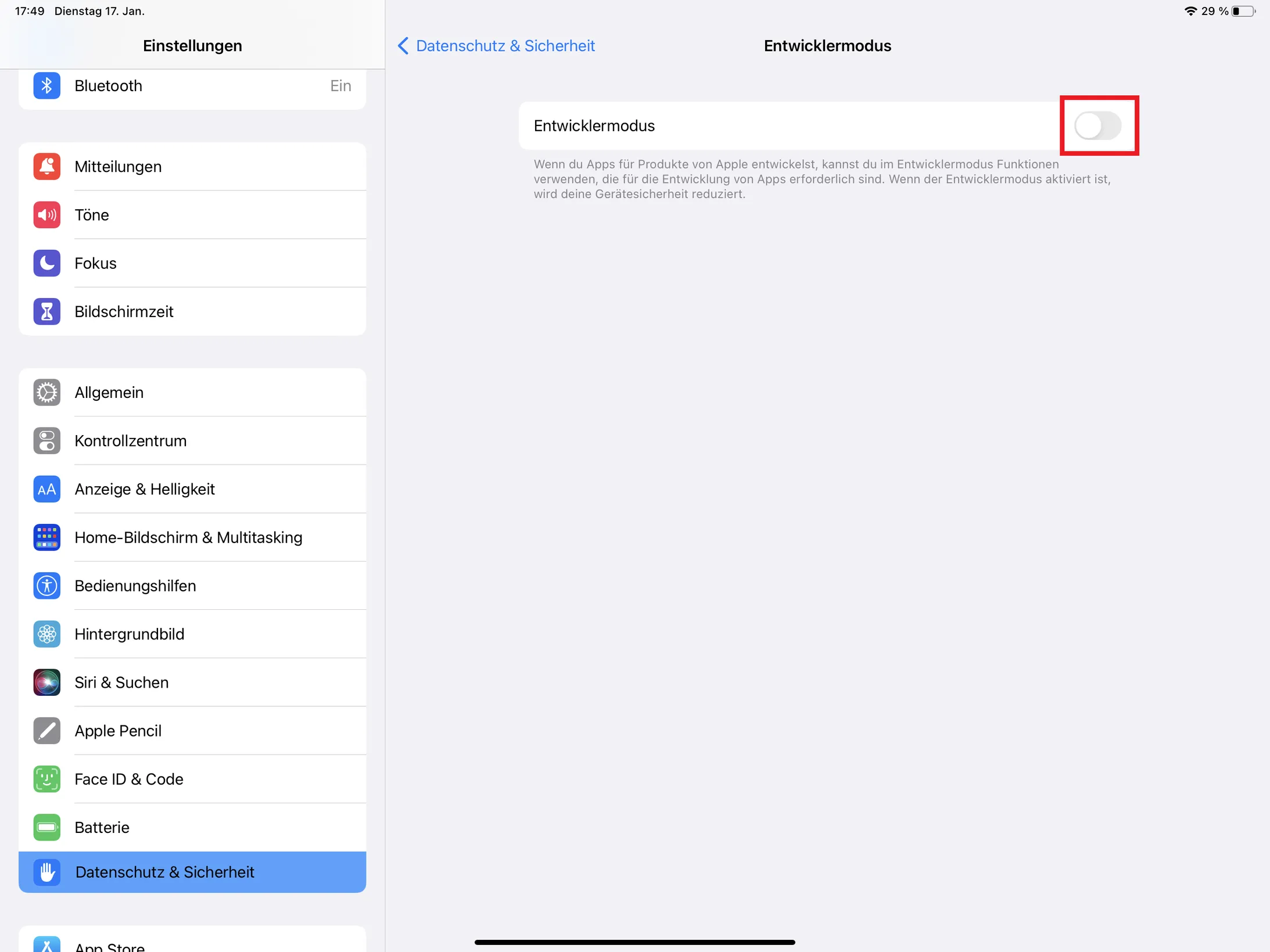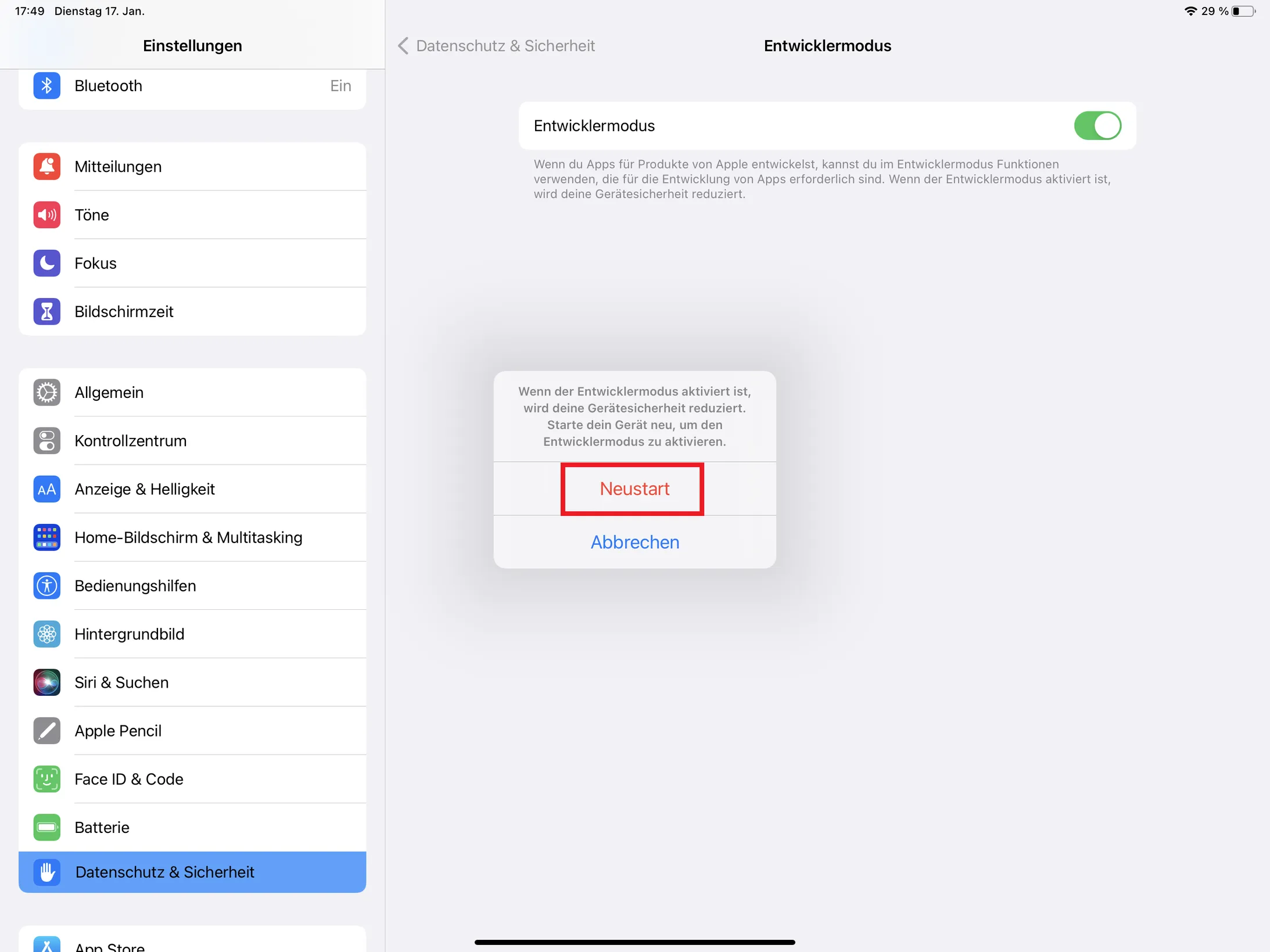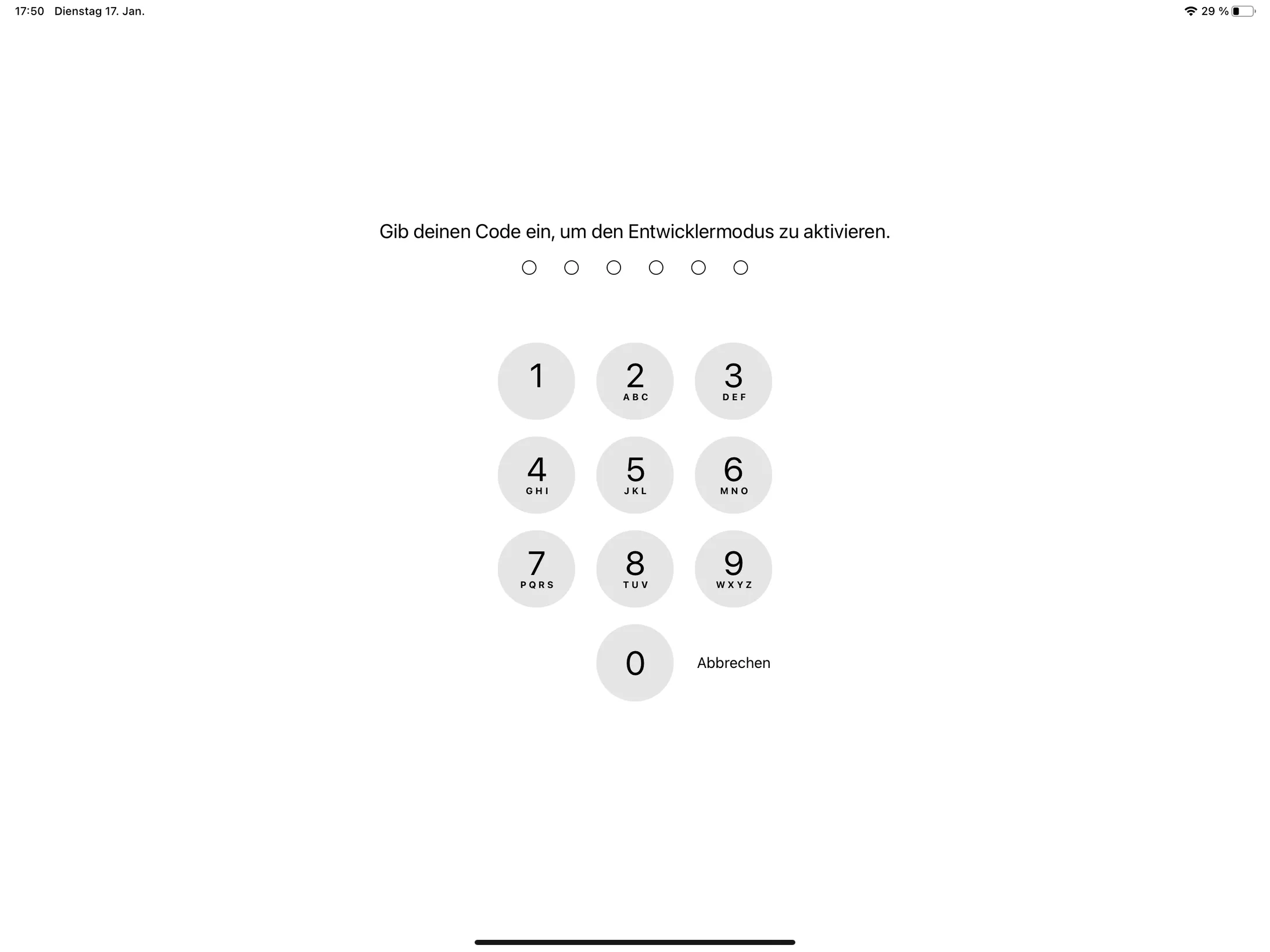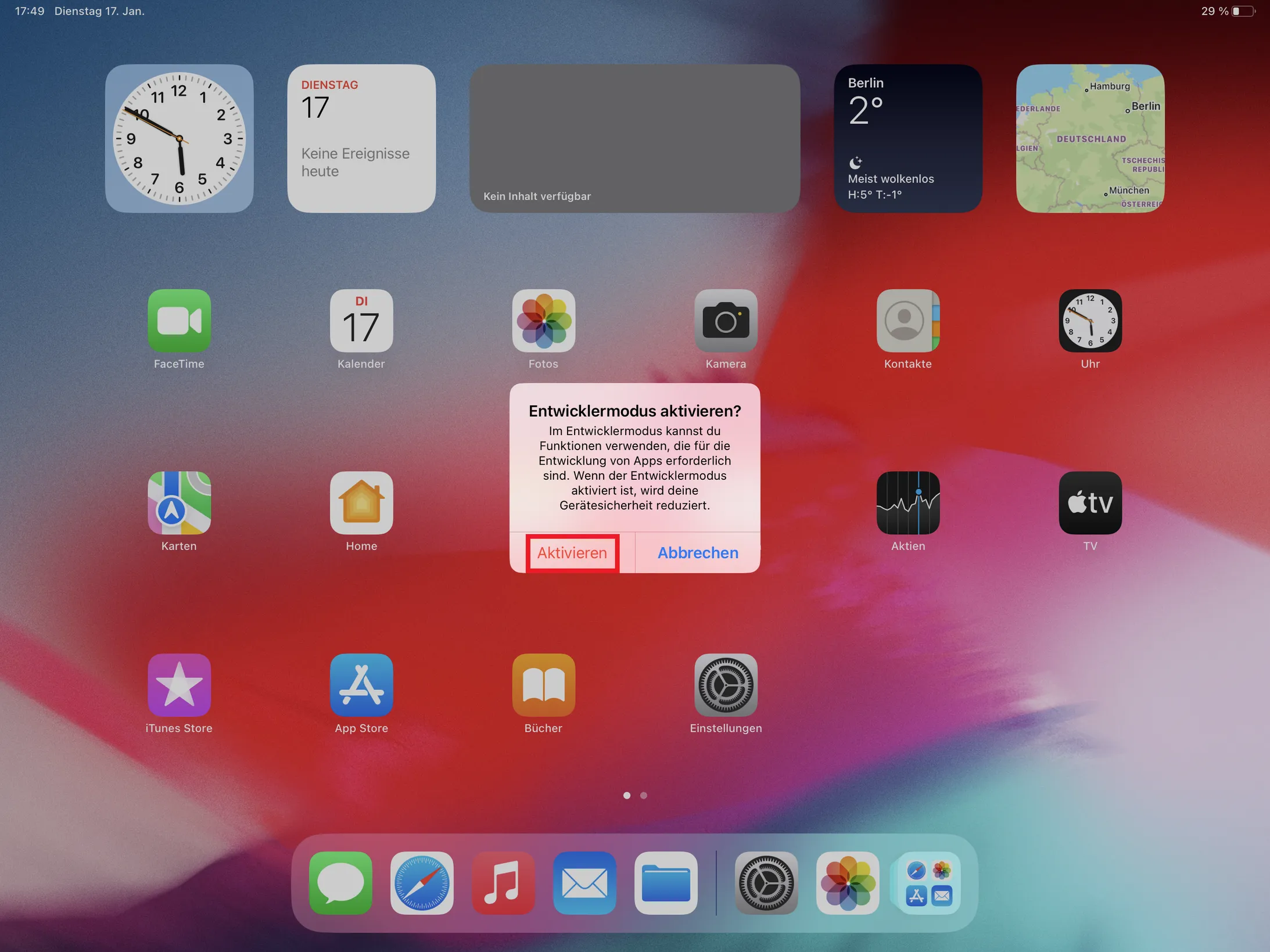To participate in the Negami beta phase, you must complete the following steps:
Click on the link in the invitation email you received from us and log in with your Microsoft, Google or Facebook account. Alternatively, you can create an account with email and password.
On the iPad you want to register, navigate to install.appcenter.ms/register-device (use the Safari browser) and sign in with the account you created in the previous step. Now follow the instructions at learn.microsoft.com/en/appcenter/distribution/testers/testing-ios or the image instructions below to register your iPad. Important: Make sure that the mobile version of the website is requested (you can change this setting in the upper left corner by clicking the "aA" icon).
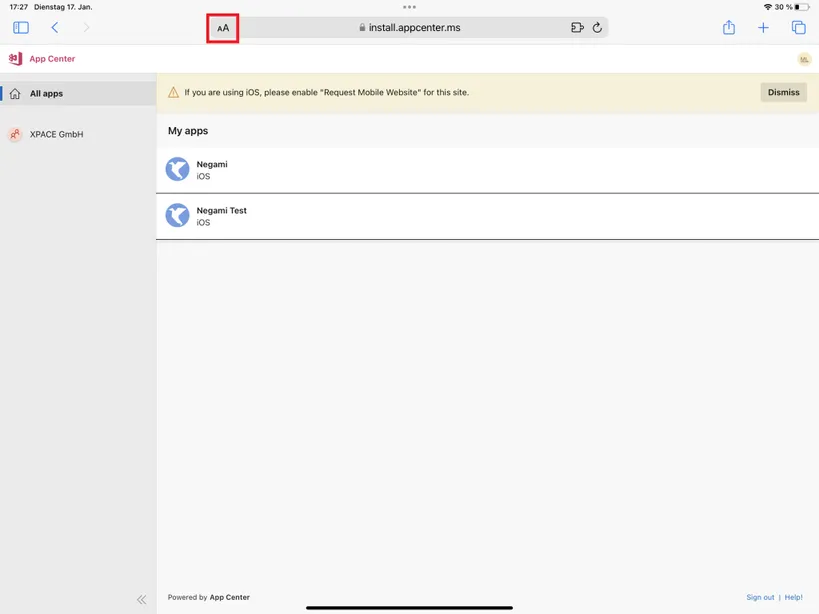
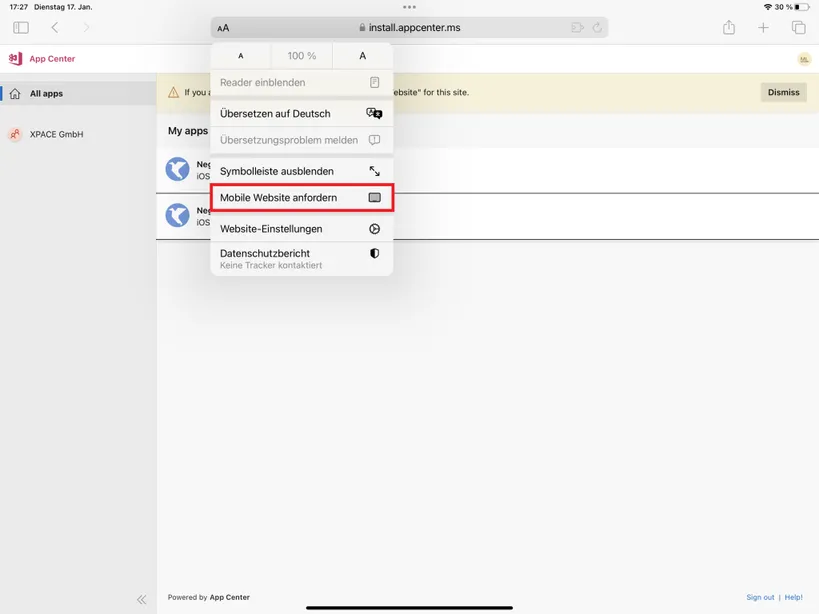
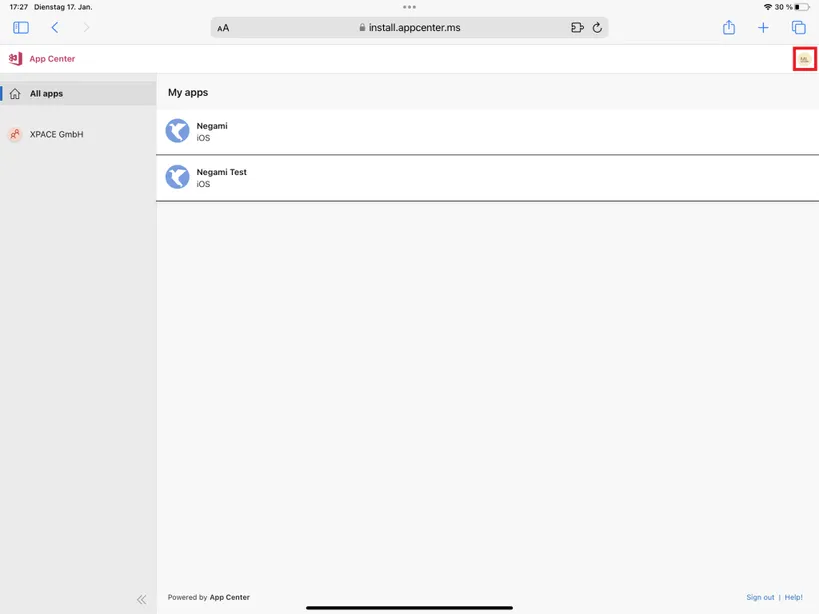
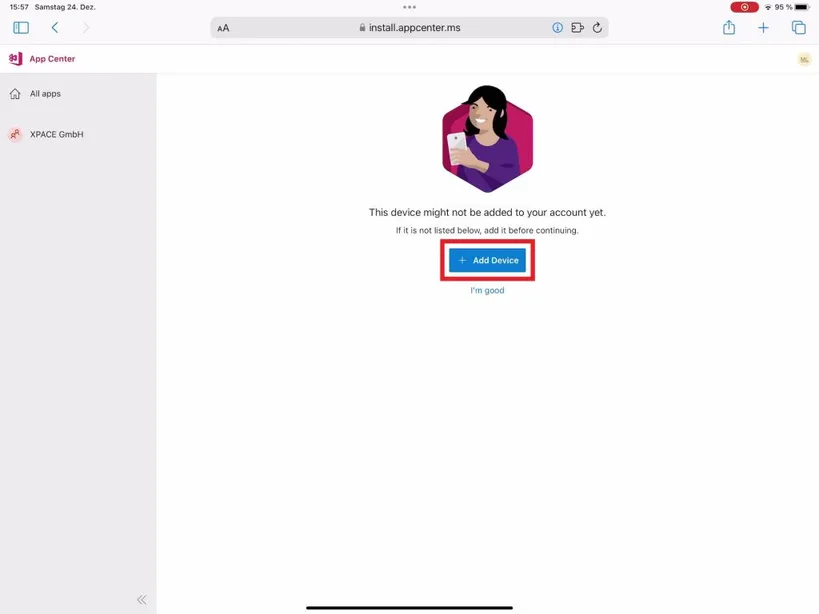
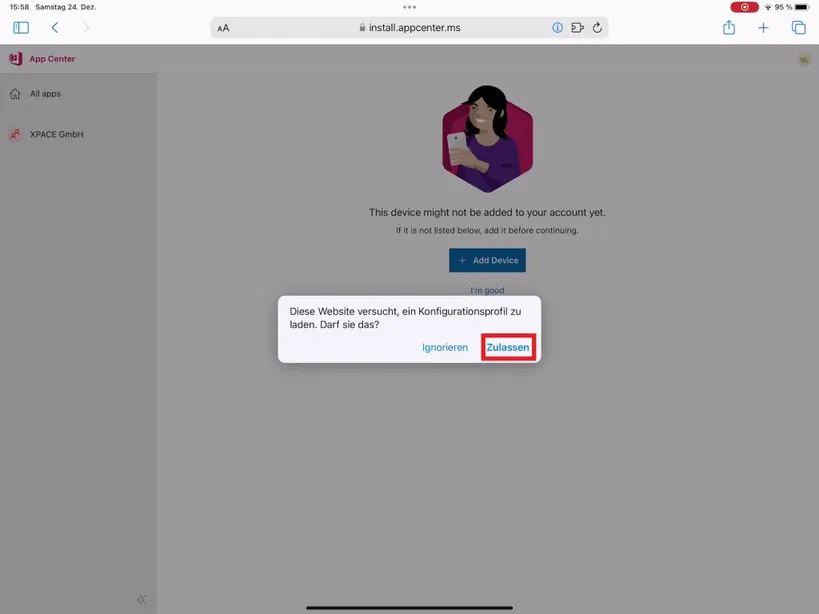
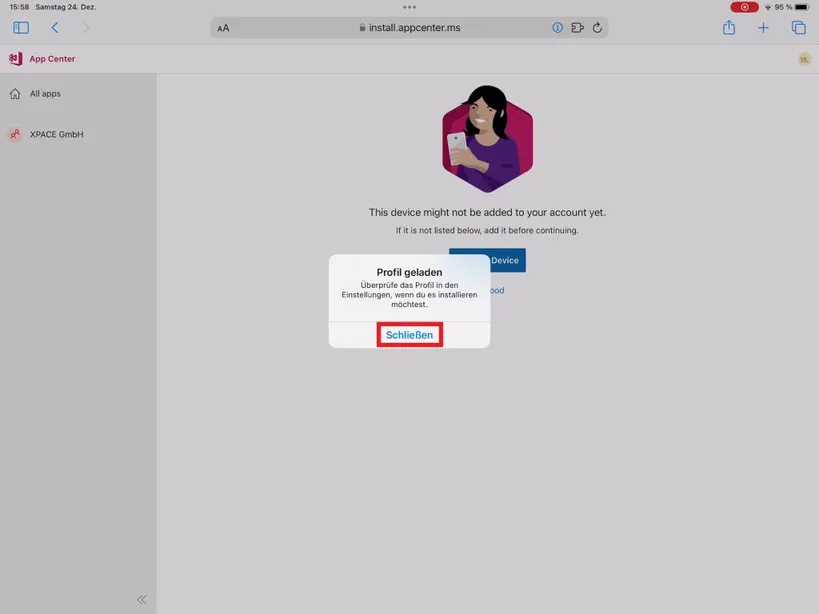
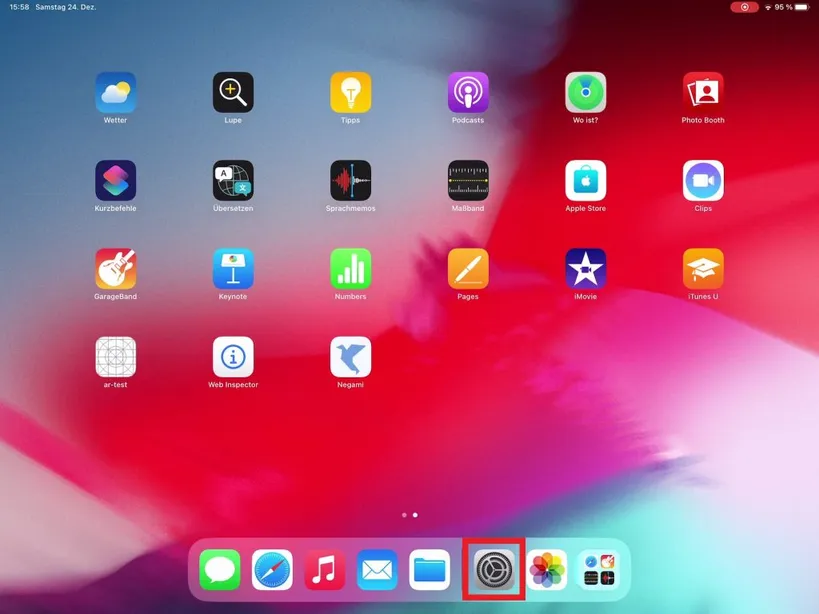
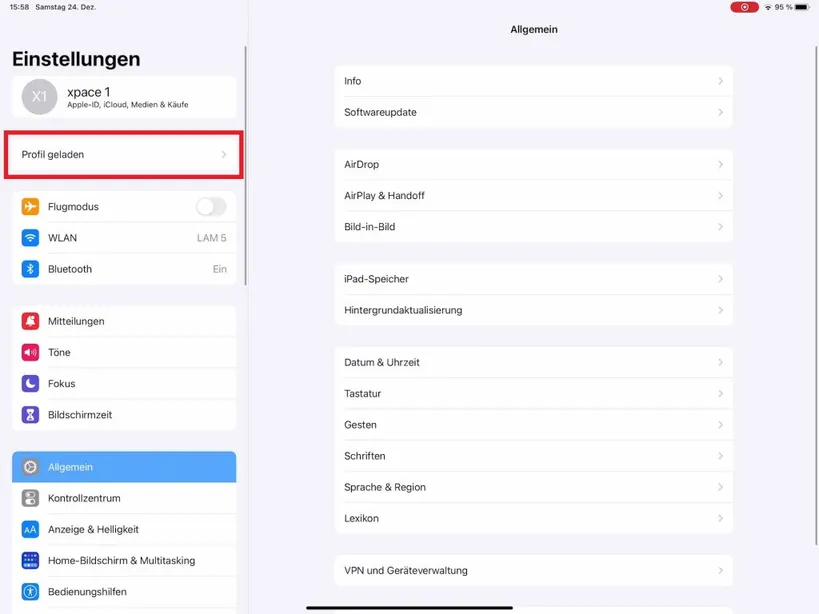
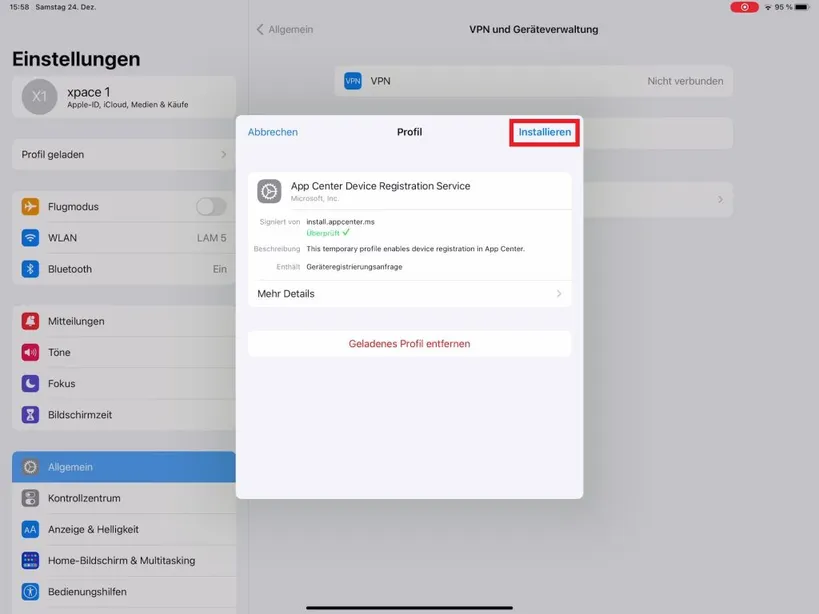
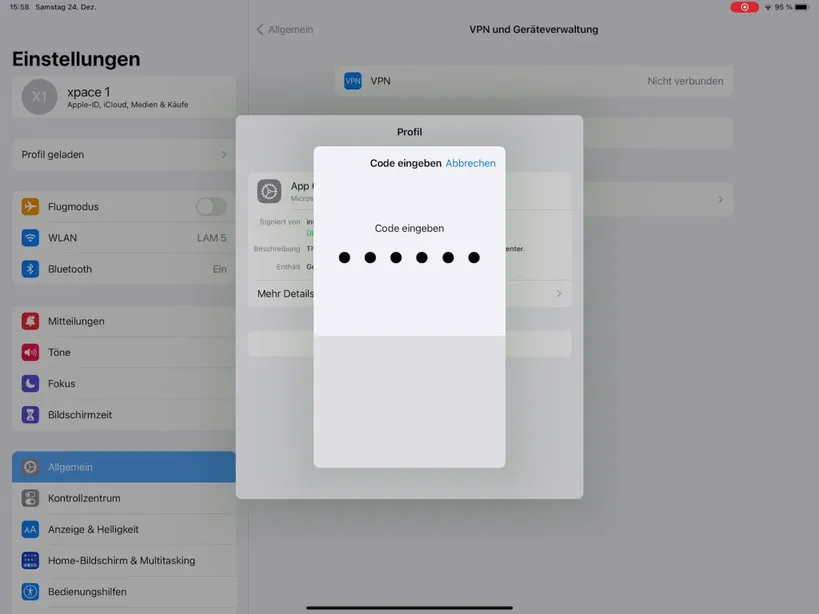
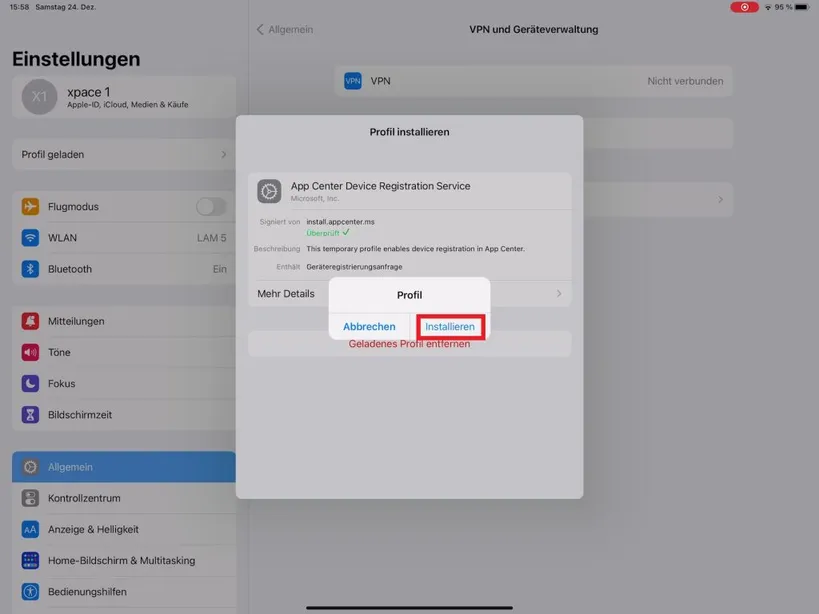
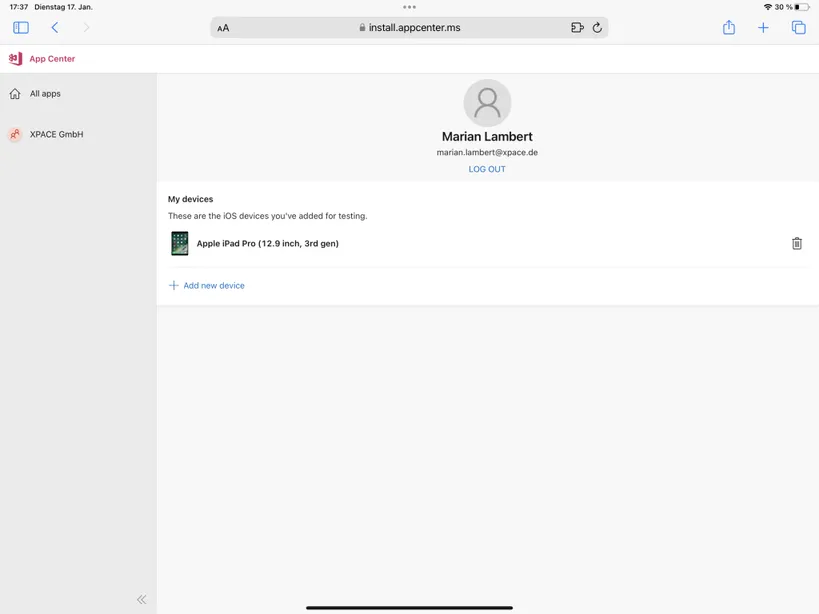
You have now met all the requirements to install Negami. We will send you an email with the link to the app. If you are running iOS 16+, you will need to activate the developer mode after installing Negami to use it (see step 3 below). In the meantime, check out the tutorial video to familiarize yourself with how to use Negami.
To run Negami, developer mode must be enabled on iOS 16 and newer. Please note, that you have to first install Negami and then activate developer mode, this means you can do this step only after 03/01. To do this, navigate to the settings on your iPad and select the "Privacy & Security" section on the left. Now scroll to "Developer Mode" and activate the button (this option is not visible until you have installed Negami). After a restart, confirm the activation of the developer mode again.